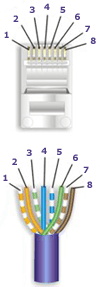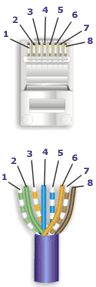Step 1: Insert the Microsoft Office 2007 Enterprise CD. If the Setup Wizard does not automatically begin, then click Start > Run > D:\setup.exe
Step 2: Enter the Product Key from the back of the CD jacket. Note: This is a unique code. Please keep in a safe place!
Click Continue.

Step 3: Check the box "I accept the terms of this agreement" and click the Continue button.

Step 4: Choose an installation option, Upgrade (removes Office 2003) or Customize (keeps Office 2003 installed and adds Office 2007, allowing you to use them both).
Note: Outlook 2003 will be uninstalled in either option. Outlook will be updated and your user settings and mail will migrate to the new version.
If you click Upgrade, go on to Step 5.
If you click Customize, go on to Step 4a.

Step 4a: Click the radio button for "Keep all previous versions."

Click the Installation Options tab, left-click the first drop down box and click Run all from My Computer
Click Install Now.

Step 5: Installation will begin. It may take 15-30 minutes to finish.

Step 6: Click Close to complete the installation.

Step 7: The first time you launch any Office program, you will be prompted to activate the software. As long as you have an active Internet connection, choose the default option and click Next.

Step 8: When the activation finishes, click Close.

Step 9: Click OK to finish.